How to change the bar size on EdgeProX
In this article we will show you how to change bar size within EdgeProX to a Renko, Point & Figure, Range, etc. Please follow the steps below:
Right click on the chart and select "Chart Settings" from the menu.
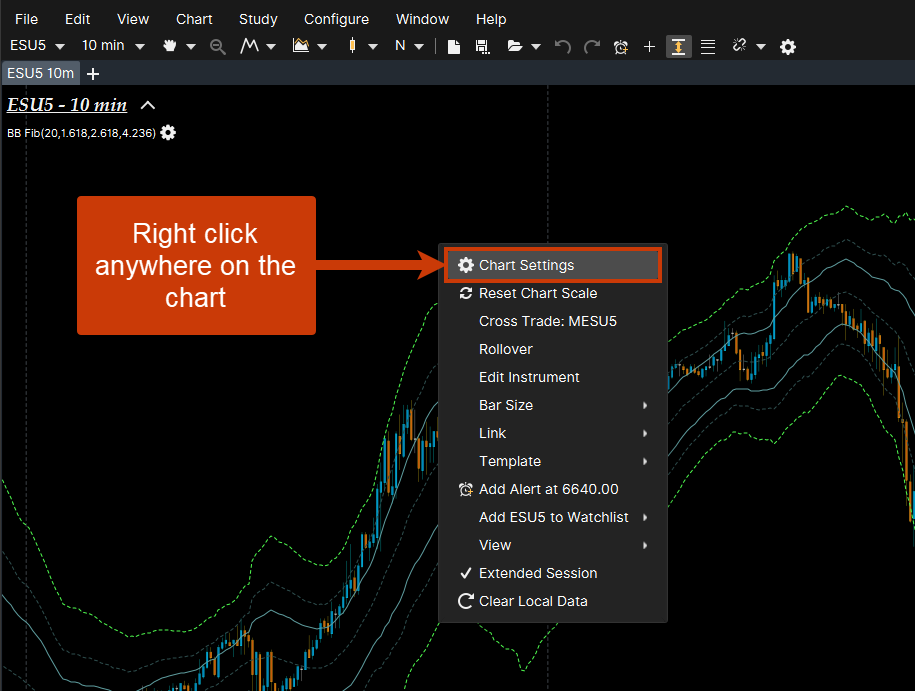
Select the "Bar Settings" Tab and under the "Bar Size" dropdown menu select your desired choice.
Right click on the chart and select "Chart Settings" from the menu.
Select the "Bar Settings" Tab and under the "Bar Size" dropdown menu select your desired choice.
Related Articles
Linking charts in EdgeProX
Linking Charts Linking charts is a powerful tool that allows you to apply an action to a number of different charts and DOMs. There are a few different ways to assign a link group to a chart. The easiest way is by selecting the group of colors on the ...Adding a Bar Countdown to a Chart on EdgeProX
A bar countdown is used for to measure how much time is left in a bar. To add a bar counter to a chart, right-click on the chart and select "Chart Settings" and select "Labels". Find "Bar Countdown" on the "Available Labels" column, and press the > ...Instrument Studies in EdgeProX
EdgeProX offers a variety of different studies which will allow traders to compare different instruments on one chart. To access EdgeProX's instrument studies, select "Study" from the upper toolbar of EdgeProX and then "Instrument". Please refer to ...How to alter time frames on EdgeProX
Time frames are used to set different tick periods for a chart. This can be used to see a granular view of a price or volume history or a wider trend view. Changing a charts time frame Chart Menu Bar: This is a dropdown menu of different time ...Chart Sizing
In EdgeProX you have the ability to manually change the sizing of any charts or to set a fixed size for each chart. 1. The first way to change the sizing on your chart is manually. You will need to change the vertical axis then the horizontal axis. ...