Jigsaw daytradr R|Trader Pro Connection Guide
Note that there are two ways to connect to Rithmic. With this approach, you are connecting directly to the Rithmic RTrader Pro application. This will NOT count as 1 connection. The alternate approach is to connect direct to your Rithmic account, that will be counted as 1 login to Rithmic. Click Here for instructions on connecting to Rithmic Feed directly.
Use the new R|Trader Pro plug-in to connect to third-party software. If you have not already downloaded R|Trader Pro you can do so from the following: R|Trader Pro Download Link
This step is required for the new connectivity option. R|Trader Pro must be running on your computer for this connection to work. Instructions for RTrader can be found here: Rithmic CME Market Data Subscription Fees
When running R | Trader Pro, you must access the Advanced settings and enable market data and plug-in access. This allows Jigsaw daytradr to connect to R Trader Pro gateway.
- For example, if your broker sets up your account with a limit of 1 market data connection and 3 orders connections, this means you can run R | Trader Pro plus 2 instances of Jigsaw daytradr simultaneously on the same machine using only 1 market data connection. Collectively there are three orders connections active for execution purposes but only a single market data connection shared by the three running apps.
- When running R | Trader Pro, you must access the Advanced settings and enable market data and plug-in access. This allowsJigsaw to connect to R Trader Pro gateway.
- Once you have R | Trader Pro running and have enabled market data and plug-ins in the Advanced settings then you can startup Jigsaw daytradr.
Enter your credentials for Orders and Market Data (usually the same credentials) and click the green arrow to connect.
Now you can open up Jigsaw daytradr.
Download the latest install files from the Jigsaw Trading website. Use the login credentials you used when signing up for the software: https://members.jigsawtrading.com/
Once downloaded and running, you will see a login screen that looks similar to the below image:
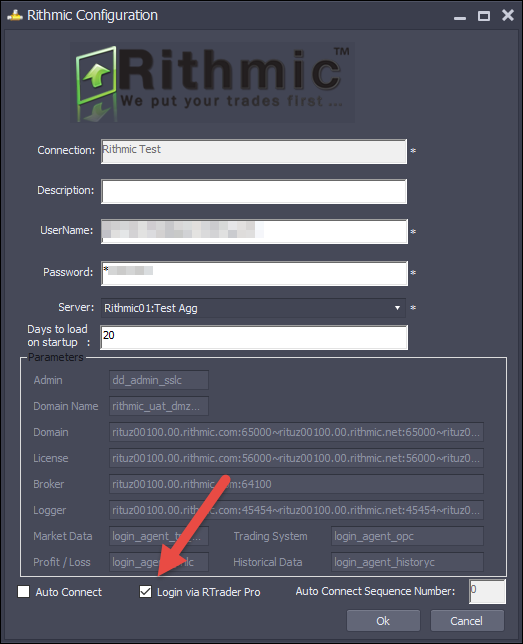
Connection: The name of the connection - just something you'll remember it by.
Description: Optional - an additional description for the connection.
User Name: The user name for this Rithmic Account.
Password: The password for this Rithmic Account.
Server: The most common server names have been defined and can be selected here. If your server is not here and your broker has given you specific connection parameters, then do not select a server.
Days to load on startup: Number of days trade history to load when connecting. After the first connection, it will simply download what's happened since last connect. Click here for more on loading history.
Parameters: If your Server definition is not in the list, then you can manually define the connection parameters here.
Auto Connect: Check if you want this connection to connect automatically on start up
Logn via RTrader Pro: Set to True to login via the RTrader Pro application <==== VERY IMPORTANT
Auto Connect Sequence Number: The order of connection. If you have more than one connection that will connect on startup, you can specify which one you want to connect first.
Once you have defined the connection, click "Test" button to test the settings. If the test is successful, you will see the following:
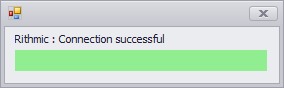
- If you are happy with the settings, then click "Ok" to save them and "Cancel" to exit without saving.
Related Articles
BookMap - R|Trader Pro Connection Guide
Please find the instructions below when connecting BookMap into the R|Trader Pro gateway. Video Tutorial on the connection process: https://www.youtube.com/watch?v=h2lx45GErzQ More information on the new Rithmic Trader Pro Gateway can be found ...Rithmic CME Market Data Subscription Fees
Rithmic CME Market Data Subscription Fees Please read this email in its entirety as it contains important information for your Rithmic connection. This email will run through the changes happening in the Rithmic ecosystem. Beginning May 1st, 2020, ...Investor RT - Rithmic Connectivity using R | Trader Pro
Please find the instructions below when connecting Investor RT into the R|Trader Pro gateway. More information on the new Rithmic Trader Pro Gateway can be found here: Rithmic CME Market Data Subscription Fees Use the new R|Trader Pro plug-in to ...Jigsaw Rithmic Paper Trading Connection Details
Below you will find steps for setting up Jigsaw, and connecting with your Rithmic Paper Trading login for real time data. Jigsaw Connection Instructions If you do not already have a Jigsaw license key, you can register for a 14 day money back trial ...RTrader Pro Paper Trading Connection Details
Here are step-by-step instructions to get connected with R|Trader Pro: 1. Download R|Trader Pro from the following link: R|Trader Pro Download Link 2. Install R|Trader Pro by double-clicking on the “RithmicTraderPro” icon that was saved to your PC. ...